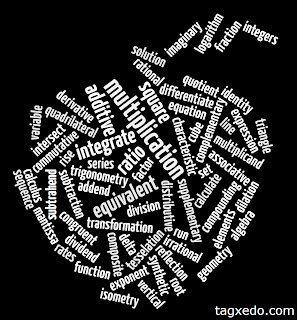Overall Quick Review
Pros: Color screen, JPEG support, CAS, USB still accessible with Navigator system attached
Cons: Not usable on tests, too small for its functionality, nothing new
Here's points that I wanted to talk about:

CAS: The calculator I chose to get was the CAS, which is a computer algebra system. When I was growing up we called this a symbolic manipulator, the same reason we couldn't use TI-89s was because of this. As of right now CAS is shunned upon since it isn't allowed for most testing, but it is a fun tool to use when exploring variables, limits and integrals. The presenter talked about the integration of CAS into the curriculum in Canada and that someday CAS may be accepted here in the states, but as for now this tool is primarily for demonstration purposes since students cannot rely on it for a variety of uses.
Touch pad/Click pad: It is definitely a neat idea, but whenever I am trying to use the clickpad it thinks I'm using the touch pad, or when I try to bring up my cursor it takes a while for it to recognize the touch pad use. I feel that this is more frustrating to use than it's worth. What I would really like to see is using that huge color screen as a touchscreen instead, but that may be on the next model.
Handheld: The first day of the workshop we used the handhelds exclusively and I was excited to learn the new calculator, and I did learn a lot about it. I also learned that it is very annoying to use. It's set up like a computer where it has a file system and a mouse, and your main folder is "My Documents." The set up is very familiar, but using it without a proper mouse (like I would on a computer), just makes the feature slower. The next day of workshop we started using the computer software/emulator which was infinitely better. The presenter kept saying that he wanted to hold us away from the software as long as possible because he knew we'd never go back to the handheld, and he was right. This drastic change in usability (and my attitude) makes me think that this device is just crossing the line in how powerful a handheld calculator should be and stepped into what a computer program should do for a student/teacher.
Scratchpad: Ever get caught up in a document and just want to do a simple calculation? TI responded to the urge of Nspire uses to use a different calculator to do simple calculations (e.g. pulling out an 84 or a 30) by creating a feature called Scratchpad. Just click on the scratchpad button and a temporary calculator screen that is independent from the document appears for you to do some quick calculations or graphing. I think this is a sign that there's just too much going on during the use of the handheld that should be on a computer which can multitask (the handheld cannot have more than one document open at a time).
Software: Manipulating pages, creating graphs, etc. is definitely easier on the software, especially if you are preparing a fancier document that has some coding within it to display certain properties. The software itself is amazing, my fellow workshop attendants say that software alone is worth the cost of the workshop (which was around $400). Now, I don't really believe that's true. It may be in some respects, but overall I wasn't impressed with that the software was doing since I have seen most of its functionality elsewhere.
Pages/Documents: The calculator allows you to make "pages," and there are different types of pages. There is a regular Calculator page to do what the home screen in the TI-89 and TI-83/84 do, which is fine. There is a Graphs page like the graph in the 84, but it will allow for editing. There is a Geometry page which allows you to do constructions to explore geometric concepts. In the previous Nspire Graphs & Geometry were the same page, which makes sense to me. They do basically the same thing, and it pretty much is Geogebra on a calculator. I would much rather have my students explore geometric concepts that can be done in Geogebra on a computer screen and not something smaller than an index card. Another type of page is Lists & Spreadsheets, which integrates the lists idea from the 84 and 89 into an Excel spreadsheet environment. You can do statistical analysis in here easier than in Data & Statistics. The Data & Statistics page is just Fathom. There is Notes, where you can simply type and type in math boxes to get proper mathematical syntax. The last page is Vernier DataQuest, which is simply a page developed by Vernier to interact with their probes.
Navigator System: When I first head of the idea of calculators connecting wirelessly to share files I was very excited. It is convenient not to hook up to calculators individually to send files, you can send to and collect from the whole class at once. The Navigator software allows for classroom management tools such as a seating chart, gradebook, sending out polls, sending/collecting files. There are ways to make a quiz and send the file to the students and have them self-check, or if the file type doesn't allow for that simply submit it back for grading. The software doesn't tell you who hasn't submitted yet if you are waiting on someone, or doesn't show who answered what. There is no feedback system where information is sent back to the calculators with the student's grade and what was done incorrectly. All of these issues seem to be nonissues with SMARTboard software and their clicker system, which I feel is far superior to using a calculator as a clicker. Plus with the SMARTboard you get an interactive whiteboard. Now, you can use an IWB with Navigator, but I feel that it is unnecessarily redundant.
If I were part of a school district and my department head sent me to this workshop to see if our school would benefit from investing in the new TI-Nspire, I think I would say no. I feel that the functionality of this calculator is great, but it would be better if the students had laptops and used the full-scale programs that are on the handheld. The laptop would also be a better investment because the school could then use e-books and cut the costs (and weight from backpacks) of rebuying textbooks. The laptop can be used to do research on the internet as well, which this device cannot do. The handheld costs roughly $175 (x30 for a class), and you need the navigator system to make it worthwhile so add another $2600. I don't know how much it would cost to get a class set of laptops, but I feel like it would be more valuable even if it cost more than $7850.
Tell me what you think! I have this calculator now and I definitely will try to use it, probably when I don't have access to my computer quickly, but otherwise what uses do you think it holds for the classroom that other cheaper (or even free) programs can do?